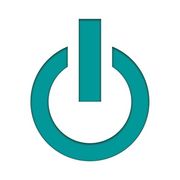If your used Mac® is running slow or has notified you that it's short on memory, you may not need a computer upgrade just yet. Instead, there are several steps you can take to streamline performance. You can also take your Mac to a computer repair shop for a more in-depth review of any performance issues if these steps don't solve the problem.
How to Make Your Mac More Efficient
1. Close Unnecessary Programs
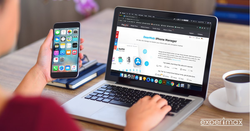 First, take a look at your login items, the programs that start automatically when you boot up your computer. While you may need some of them, it's likely that you can disable others. This will allow your computer to use less memory right from the start. Also, see if you have any web browser extensions installed that you don't need since they can cause your browser to use more memory than necessary. Finally, you may have Finder windows that are hidden from view, but still using memory.
First, take a look at your login items, the programs that start automatically when you boot up your computer. While you may need some of them, it's likely that you can disable others. This will allow your computer to use less memory right from the start. Also, see if you have any web browser extensions installed that you don't need since they can cause your browser to use more memory than necessary. Finally, you may have Finder windows that are hidden from view, but still using memory.
2. Tidy Your Storage
The Mac OS treats your desktop icons as open windows, which also uses up memory. The more apps and widgets you clear off the desktop, the more space you free up, giving you more working memory without a computer upgrade. You should also empty your cache regularly to get rid of files your computer is hanging onto unnecessarily.
3. Schedule Cleanup
One of the simplest ways to get your computer to tidy up its disk space is to fully shut it down sometimes. Try doing this each night or at least on the weekends. You can also run a cleanup program regularly to free up space or go through your files manually to remove large ones you aren't using and open up more disk space.
For help with Mac cleanup and computer upgrades, visit Experimax Canton in Wayne County, MI. They offer repairs, computer upgrades, and used Apple® products, as well as advice from experienced personnel. Call (734) 927-4047 or visit their website with any questions.
About the Business
Have a question? Ask the experts!
Send your question