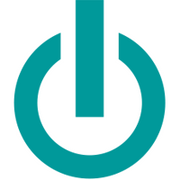If you’re dealing with a sluggish MacBook®, don’t jump for a replacement just yet. Apple® devices are built to last, and your MacBook may only need some light maintenance to restore its speeds. Use the following guide to get your device running efficiently again.
How to Fix a Slow MacBook
1. Update the OS
Apple frequently releases new, free operating system upgrades. These are designed to help Apple devices run more efficiently and fix existing bugs. If you don’t stay on top of updates, your computer may slow down.
Click on the App Store® and navigate to the “Upgrades” tab. You should see the latest OS update available. Click the button to update. It can sometimes take several hours, so do this when you don’t need to use your device right away, such as overnight.
2. Clear Junk
An overloaded hard drive doesn’t leave enough space for general computer operations, which will cause it to slow down. Go to the Apple menu, select “About This Mac,” and click the “Storage” tab. There, you’ll see how much storage is remaining.
 If your hard drive is full, invest in an external unit you can transfer photos, videos, music, and other content to. You can also remove unnecessary files, logs, and trash to clear up space. There are many programs you can download that make this process fast and easy.
If your hard drive is full, invest in an external unit you can transfer photos, videos, music, and other content to. You can also remove unnecessary files, logs, and trash to clear up space. There are many programs you can download that make this process fast and easy.
3. Close Unused Apps
If you don’t close apps regularly or restart your device, they’re all going to use operating power in the background. You can right-click the app and then click “Quit” to close it. Alternatively, you can restart your computer to close all apps. This might help speed up your computer.
4. Empty Your Browser Cache
If you’re only experiencing slow speeds when surfing the web, you may only need to clear the browser’s cache. Open “Safari,” navigate to “Reset Safari,” and click “Remove All Website Data.” You can also clear the browsing history to empty unnecessary data.
If you’re using Google Chrome, go to “Tools” and click “Clear Browsing Data.” You can then choose to delete the history, cache, and other data.
If your Apple device is still running slowly, contact Experimax King of Prussia. These computer repair professionals will carefully inspect your system and recommend upgrades to resolve issues. They also carry a large selection of refurbished Apple products at their King of Prussia, PA, store. Call (610) 265-3174 to speak with a representative and connect on Facebook for deals and updates. You can explore their inventory of pre-owned Apple devices on their website.
About the Business
(39 reviews)
Have a question? Ask the experts!
Send your question