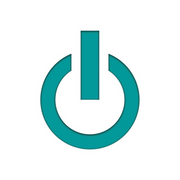How to Troubleshoot 5 Common iCloud® Problems

Whether you’ve bought a new iMac® or want to share data between your iPad® and iPhone®, iCloud® is the easiest way to store and access your most important digital assets. As a cloud computing resource, iCloud backs up specific data, such as contacts, photos, music, and other valuable information. You constantly have access to the most up-to-date resources across devices.
While iCloud is incredibly user-friendly, the Apple repair specialists at Experimac Valdosta explain a few troubleshooting tips for some of the service’s most common issues.
5 iCloud Troubleshooting Tips From Valdosta Apple Repair Experts
1. Check the System When You Can’t Access iCloud
If you cannot access iCloud at all, it may be due to the actual service itself. Check to make sure there are no scheduled updates that may temporarily prevent you from accessing data. Similarly, it’s important to see if your devices need a software update to access iCloud.
2. Check Apple ID When You Can’t Sign In
“Unsupported Apple ID” and “Authentication Failed” are common error messages users receive when iCloud isn’t corresponding to their Apple ID log-in information. If this happens, make sure your username and password are correctly entered with the proper capitalization. If it still isn’t working, you can retrieve or reset your log-in information through Apple.
3. Manage Your Storage to Save What You Need
 Standard, free iCloud membership limits you to 5GB of data, which can fill up fast if you’re storing things, like photos and music. If you want to stick with that limit, you can make more room by managing the type of data iCloud backs up from your storage settings, found in your device under Settings > General > Storage and iCloud Usage. You can also pay for additional storage, which can cost as little as about one dollar per month for 50GB.
Standard, free iCloud membership limits you to 5GB of data, which can fill up fast if you’re storing things, like photos and music. If you want to stick with that limit, you can make more room by managing the type of data iCloud backs up from your storage settings, found in your device under Settings > General > Storage and iCloud Usage. You can also pay for additional storage, which can cost as little as about one dollar per month for 50GB.
4. Restart Devices to Solve Syncing Problems
To access data across iPad, iPhone, or Mac, your devices must be able to sync through iCloud. If you encounter syncing issues, first, see if the most current iCloud is installed on each device. Next, restart all devices and see if this triggers successful syncing.
5. Restore or Set Up From iCloud
If your iPad or iPhone repair requires you to wipe your system, you’ll need to use iCloud for it’s most important function: restoring your settings. When your device restarts or you launch a new device, you will be prompted to set up from iCloud from your most recent backup.
If these iCloud troubleshooting tips don’t resolve your problem, Apple’s iCloud support team is an excellent resource. If you believe your device is having trouble and needs Apple repair in Valdosta, GA look no further than Experimac Valdosta. As an affordable, qualified computer store, the professional team can help you troubleshoot any level of Apple problems. To learn more, call a specialist at (229) 474-3299 or bring your Apple device to our location at 3009 N. Ashley Street, Valdosta, Ga 31602.
About the Business
Have a question? Ask the experts!
Send your question