Use the Quilt Wizard in the Premier+™ 2 Embroidery Software
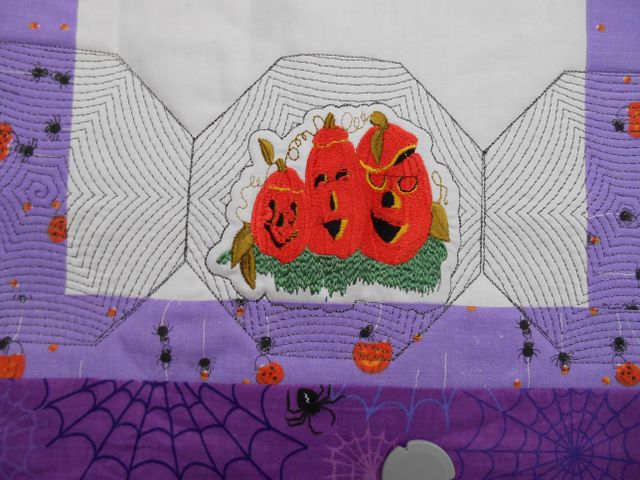
Using the Quilt Block Wizard in the Premier+™ 2 Embroidery software allows your creativity to shine! The Wizard is easy to use, and fun to experiment with to get the shape and design that you want.
The first option in the Wizard is "Filled Quilt Block; Inner Embroidery". Choose the shape and size you want for your block, then bring in the embroidery you want in the center of your block. If you want your embroidery design bigger or smaller than the original design, you will want to resize and save the design first, before going into the Quilt Block Wizard. When you choose your embroidery design in the Wizard, you can also decide where in the block you want your design to be (centered or at the bottom, for instance), and move the design to that area of the quilt block. Then choose what "fill" you want to include around the design within the quilt block. There are optional adjustments for sizing, spacing and line types; then click "Finish" and your design is created!

There is also an option in the Wizard called "Filled Quilt Block; No Inner Shape". This enables you to create additional quilting (without the embroidery design), if you wish, that matches the "fill" you chose to surround your embroidery design.
Experimenting with the different shapes and fills, you will soon realize how versatile and fun this Wizard is!

The photos are of my table runner which I am in the process of quilting on my Pfaff® Creative Sensation™ Pro II sewing/embroidery machine.
About the Business
Have a question? Ask the experts!
Send your question

